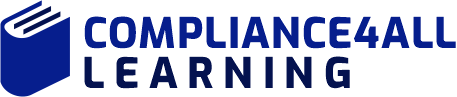Master Excel: Introduction to Pivot Tables - Part 1
In this session you will learn how to create Slicers which are the new visual way to filter a pivot table, You will also learn how to create a pivot table from multiple tables and multiple data sources, including linking to external data, and explains how to apply pivot table-specific options in the Excel 2016 to minimize repetitive work.
Duration:
60 Minutes
Product Id:
501669
Access:
6 months
More Trainings by this Expert
Overview:
You will learn the basics of creating and using Excel pivot tables in this valuable webcast presented by Excel expert David Ringstrom, CPA. Pivot tables allow you to create reports from complex data simply by using your mouse. Pivot tables have a few nuances that can trip up the unaware user, so David points out the traps and shares tricks that will help ensure the reports you create are accurate.
David demonstrates every technique at least twice: first, on a PowerPoint slide with numbered steps, and second, in Excel 2016. He'll draw to your attention any differences in Excel 2013, 2010, or 2007 during the presentation as well as in his detailed handouts. David also provides an Excel workbook that includes most of the examples he uses during the webcast.
Why should you Attend: Practitioners who wish to benefit from learning how to use Excel pivot tables to easily create accurate reports.
- Learn the nuances of Excel pivot tables that can trip up unaware users
- Learn to create accurate reports from complex data quickly and easily
- Learn how to expand and collapse groups of data within a pivot table
- Learn the best approach for formatting numbers within pivot tables
- Learn how to remove the words "Sum Of" from pivot table fields
- Learn how to quickly identify anomalies within QuickBooks data using Excel's PivotTable feature
Areas Covered in the Session:
- Compiling unwieldy data into the format required for pivot table analysis quickly and easily
- Using Excel's PivotTable feature to quickly identify anomalies within QuickBooks data
- Adding fields to pivot tables
- Discovering how pivot tables differ from worksheet formulas and learning the importance of the Refresh command
- Identifying the requirements of ideal data sets to be analyzed within your pivot tables
- Avoiding frustration by understanding the nuances of pivot table formatting
- Learning the nuances associated with subtotaling data within a pivot table
- Creating a macro that will automatically remove the words "Sum Of" from your pivot table fields
- Filtering pivot table data based on date ranges by way of the Timeline feature in Excel 2013 and later
- Learning multiple ways to remove fields from a pivot table
- Disabling the GETPIVOTDATA function if it's not needed for your analysis
- Understanding why numeric data may appear in a pivot table more than once and how to correct the problem
Who Will Benefit:
- Accountants
- CPAs
- CFOs
- Controllers
- Excel User
- Income Tax Preparers
- Enrolled Agents
- Financial Consultants
- IT Professionals
- Auditors
- Human Resource Personnel
- Bookkeepers
Speaker Profile
David Ringstrom CPA, is an author and nationally recognized instructor who teaches scores of webinars each year. His Excel courses are based on over 25 years of consulting and teaching experience. David's mantra is "Either you work Excel, or it works you," so he focuses on what he sees users don't, but should, know about Microsoft Excel. His goal is to empower you to use Excel more effectively.