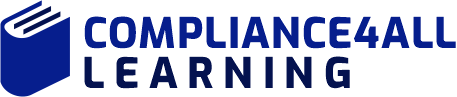Master Excel: Excel Dashboards
In this webinar speaker David introduces you to the concept of Microsoft Excel dashboards, And Discovering how Microsoft Query allows you to create self-updating links to databases, spreadsheets, text files, and other data sources Assembling a dashboard from multiple pivot tables
Duration:
60 Minutes
Product Id:
503301
Access:
6 months
More Trainings by this Expert
Overview:
In this informative webcast, Excel expert David H. Ringstrom, CPA, introduces you to the concept of Microsoft Excel dashboards.
Dashboards offer valuable techniques that will allow you to assimilate large amounts of data quickly and easily by way of charts and summary tables.
David demonstrates every technique at least twice: first, on a PowerPoint slide with numbered steps, and second, in the subscription-based Microsoft 365 version of Excel (formerly known as Office 365). David draws your attention to any differences in the older versions of Excel (2019, 2016, 2013, and earlier) during the presentation as well as in his detailed handouts. David also provides an Excel workbook that includes most of the examples he uses during the webcast.
Microsoft 365 is a subscription-based product that provides new-feature updates as often as monthly. Conversely, the perpetual licensed versions of Excel have feature sets that don’t change. Perpetual licensed versions have year numbers, such as Excel 2019, Excel 2016, and so on.
Areas Covered in the Session:
- Discovering how Microsoft Query allows you to create self-updating links to databases, spreadsheets, text files, and other data sources
- Assembling a dashboard from multiple pivot tables
- Adding interactivity to pivot tables by using the Slicer feature for filtering in Excel 2010 and later
- Filtering two or more pivot tables simultaneously by way of the Slicer feature in Excel 2010 and later
- Linking data from text files to Excel spreadsheets by way of Microsoft Query
- Presenting the largest or smallest values in chart form by way of a Top 10 pivot chart
- Understanding the conflicts that can arise when you position two or more pivot tables too close in proximity to each other
- Managing information overload by creating a Top 10 pivot table
- Using Excel's PivotTable feature to condense large amounts of information into manageable chunks
- Linking data from text files to Excel spreadsheets by way of Microsoft Query
- Discovering how Microsoft Query allows you to create self-updating links to databases, spreadsheets, text files, and other data sources
- Adding interactivity to pivot tables by using the Slicer feature for filtering in Excel 2010 and later
Learning Objectives:
- Identify ways to use Excel dashboards to quickly assimilate large amounts of data
- Recall how to create a dashboard that looks less like an Excel spreadsheet
- Define how to create dynamic and interactive graphs with Excel's PivotChart feature
Who Will Benefit:
- Practitioners tasked with summarizing large amounts of data in Microsoft Excel spreadsheets